Latest Posts
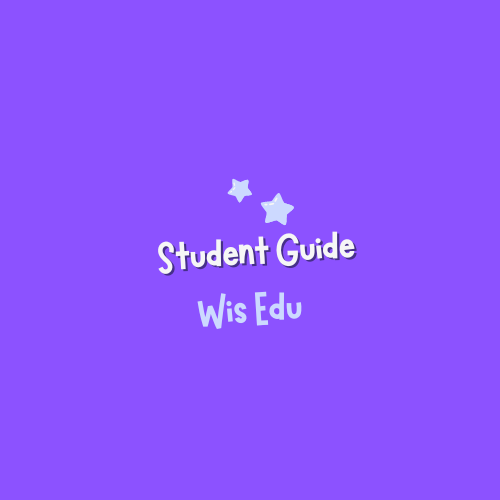
WisEdu Student Guide
9/4/2024

Request for Data Deletion
7/26/2024

Delete WisEdu Account
8/15/2024
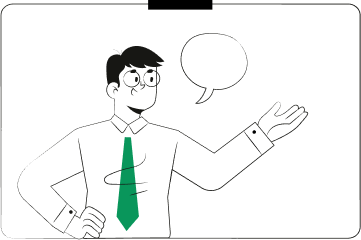
About Wisedu
6/19/2025
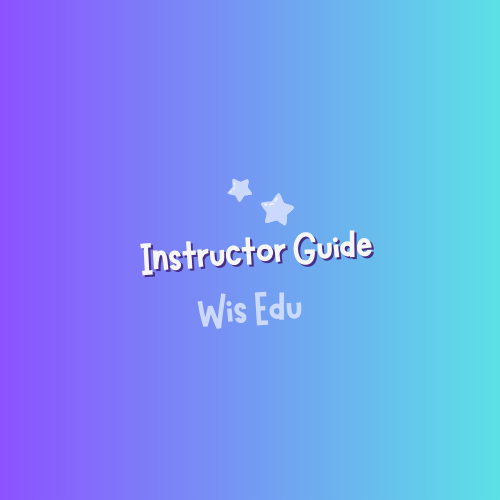
WisEdu Instructor Guide
1. Instructor registration
To become an instructor on WisEdu, you need to take the following steps:
- Step 1: Access WisEdu's instructor registration page and enter your personal information.

Image 1: Instructor register screen
- Step 2: Fill in all the required information including:
-
- Fullname: Enter your first and last name.
- Email/phone number: Enter your email address or phone number.
- Password: Create a new password for your account.
- Terms and Policies: Read and agree to WisEdu's terms/ policies by checking the box "I agree to the Terms and Policies".
- Step 3: After filling in all the information, press the **Register** button to complete the registration process.
Note: After the registration process, if you want to share your knowledge and become a WisEdu lecturer, please register as a lecturer on our platform by clicking on the "Switch to Instructor Account" button in the Menu bar.

Image 2: Switch to Instructor account
Or by using the Personal Profile screen and select the function "Change to Instructor"
2. Course Management
1 - My Courses Tab: Allows user to view and manage their course

Image 2.1: Tab my course
2 - Organizational Course Tab: Allows user to view and manage their courses in an organizarion. Note: This tab only appears when the instructor joined a business/organization on WisEdu

Image 2.2: Tab organization course
When you become a WisEdu instructor, sharing knowledge is our first priority!
2.1. Create your first course
How to Create a Course
- Step 1: Select Course Management

Image 2a: Access course management from profile menu
- Step 2: In the course management screen, select New course

Image 3: Add new course
Start creating your new course
By using "New course": you can create a course according to your needs:

Image 4: Course create screen
Public Course: The type of course that allows any member on WisEdu to view and purchase. After choosing the course type, you can config your course content as you wish by using the below steps:
- Step 1: Basic Information

Image 4.1: Basic information
- Step 2: Introduction

Image 4.2: Introduction
- Step 3: Course requirements
- Step 4: Course content
Various of teaching methods (video, livestream, essay, documents)

Image 4.3: Course content
Add new lessons: allow instructors to add teaching content
- Video/document: Add a lesson in a video or document format

Image 4.5: Add new lesson
- Add assignment to your new lesson: After creating the lesson

Image 4.6: Add assignment
1. Assignment types
1. Essay

Image 4.7: Essay
2. Quiz

Image 4.8: Quiz
- Create Questions: Allow instructors to add new multiple-choice questions
- Import: allows instructors to add multiple quizzes from a file
- Questions displayed: allows instructor to limit the lesson's number of quizzes displayed on screen when students take it
- Minimum correct answer: allows instructor to limit the minimum answer to be consider passing the lesson
- Test time: allows intructor to limit the quiz time. Give students just enough time to complete the quiz
- Button Save: save changed information
- Search: allow instructor to search through quizzes
- Step 5: Final Exams

Image 4.9: Final assignment
Same as step 4 assignment choice
- Step 6: Tuition fee: allows instructor to set the course price

Image 4.10: Tuition fee
Note: the minimum amount is the minimum tuition fee for your course
Limited Course: The type of course that only the students allowed by instructor can join. Normal student can not purchase this course, they can only participate through invitation.
Private course creation
When instructor is part of an organization, they can create courses within that organization. The types of courses can be created are:
Public Course - as above
Limited Course - as above
Private Course - this course is only available to designated students of the organization. Often used for internal training operations in enterprises or schools.
2.2. Course management
View detail

Image 6: View course detail
1 - Hover on the course card and click on the "..." symbol: Open course menu
2 - View detail: allows lecturers to view course details

Image 7: Course detail
Note: In case the course have no enrollment, lecture still able to edit their course by using the Edit button from course menu
Preview

Image 8: Preview course
1 - Hover on the course card and click on the "..." symbol: Open course menu
2 - Preview: Allow lecturer to preview the course information before public it

Image 9: Preview detail course
Edit

Image 10: Edit course
1 - Hover on the course card and click on the "..." symbol: Open course menu
2 - Edit: Allow lecturer to edit the course information before it start or have no enrollment
Clone

Image 11: Clone course
1 - Hover on the course card and click on the "..." symbol: Open course menu
2 - Clone: Allow instructor to clone the entire course
Delete

Image 12: Delete course
1 - Hover on the course card and click on the "..." symbol: Open course menu
2 - Delete: Allows the instructor to delete the course
Note: Instuctor can only delete their course in case there is no enrollment
